
PBDW
Introduction to photo book design

introduction
I love photo books. Seriously, I love everything about them. Cre-
ating, organizing, designing, printing and sharing them. I am con-
stantly researching and creating new ways to incorporate design
elements into my photo books. I seek inspiration from magazines,
movies, the internet, and graphic design.
A lot of people may love the idea of them, but when it comes
to sitting down and putting forth the effort to make one...well, the
book remains as a to-do list item.
I started Book This Project to design and create custom photo
books for families. But I realized, some people enjoy the creative
process themselves. They just need a little help on how to get
started and to get it finished. And that is exactly what this course
sets out to do.
I outline an efficient and effective way to break down the design
of a photo book into manageable steps. We will work through it
step by step. Each lesson has its own action worksheet to keep
you on top of the design.
By the end of this course, provided that you stay current with the
assignments, you should be finished with your photo book. And
if you are creating an annual photo book, which includes photos
from January to December, all you will need to do is update your
book with those photos once they have been taken.
Before we get started, I thought I would provide you with a few
details about me. I have been married to my husband for 9 years
and have two small children, Alden and Lydia. I’m a registered ar-
chitect in the state of New York but live in Lexington, Kentucky. We
have a small but wonderful bungalow and live within three miles
of my in-laws. I can’t imagine my life without them!
One year ago, I started Book This Project because I love design,
I love photography and I love making books for my family. It is the
perfect way for me to combine all of my passions in one place.
I’m always looking for new design techniques to incorporate into
photo book design. And just as I try to post a photo every week,
I design a sample book cover to practice my design skills and flex
my creative muscle.
If you are interested in seeing my 2011 photo book plus a video of
all of my images I used, click here.
ABOUT ME
01

Starting point
This course starts at the beginning of the photo book process. I am
assuming you have two things already to get started: photographs
and a computer program to design.
If you have already started a book, that is fine. You may have
to back-track or re-think a few things but hopefully in the next 4
weeks you will pick up some tips to help you finish it.
If you know you want a book but don’t know where to begin...you
are in the right spot!
Photo Book Company
There are so many photo book companies you can use. Snapfish,
Shutterfly, Blurb, Mpix Books, Adorama books. There are a vari-
ety of companies who provide press printed or lay-flat books.
I love the look of lay-flat books. Photographs are printed on hefty,
professional grade paper and there is no center spine to worry
about, which makes it much easier to design.
But there are trade-offs:
• The number of pages are limited
• The books are more costly
• Can take longer to produce
photographs
01
LESSON 1: GETTING STARTED

So...why do I recommend blurb?
For my personal photo books that cover an entire year, I want to
include quite a bit of photographs which means significantly more
pages. But, I don’t necessarily want to sacrifice on quality. I have
been impressed with blurb’s printing quality and highly recommend
their pro-line paper.
Of course, you a free to use any company that suits your needs,
but this workshop has been designed to cover blurb’s books and
utilize their BookSmart program. As always, I will address ques-
tions you may have based on other companies you may be using,
but there will be a skew in the material to blurb, as it is the one I
am most familiar with.
The first step to designing a photo book is to define the techni-
cal parameters of the book. This directly impacts the number of
photograph you select, how they will be featured, and how many
pages you will need. Before we get into the specifics of how many
photographs you have and how many photographs you will need,
we need to define what it is you want.
The technical qualities are:
• Cover
• Paper
• Size
• Quantity
• Price
THIS VIDEO IS A TOUR OF THE BLURB WEBSITE..
OR CLICK HERE.
01
video

All five of these factors influence the end product. The sooner
you can set these parameters, the more straightforward the book
design process will be.
Don’t forget about the vision, or aesthetic goal, you defined for
your photo book in the pre-workshop exercise. This directly trans-
lates into the technical details of the book.
I mention this in the video but it is worth repeating in print.
If you want to use Matte, Lustre, or Pro-line paper, you will have to
select a book with 240 pages or less.
In the end you will want to find the specifications that match as
closely as possible to all of your criteria.
01
104 pages, linen cover, dust
jacket, pro-line pearl photo.
360 pages, hardcover, im-
age wrap, standard paper.
240 pages, linen cover, dust
jacket, pro-line pearl photo.
66 pages, hardcover, image
wrap, standard paper.

Size of Book:
This is the trickiest of all because it deals with proportions! It is
important to keep in mind the size of the pages as well as the pro-
portions of the photographs you want to include. It is easiest for
me to define these with photos.
The patterned paper is 12”x12” scrapbook paper and repre-
sents the Large Square book from Snapfish, Shutterfly, Blurb, and
Adoramapix.
This will be the scale of reference throughout this course.
01
The best way to get a sense of scale when it comes to what size to
select is to test it for yourself. I know you have a piece of 8-1/2”
x 11” paper around your house.
Do you have a book on your bookshelf that is that size?
Do you want something larger or smaller than the piece of copy
paper you are holding in your hand?

01

01
You should also factor in the orientation and size of the photo-
graphs you want to primarily use in this book. If you commonly
shoot in landscape mode, a photo book in the landscape orienta-
tion may make the most sense for you. Square books are great
for either type.
If you want to feature photographs as a bleed, keep in mind the
spread dimension. It may seem counter-intuitive but selecting the
portrait size book will actually show more of the scaled 4”x6”
photograph on the spread.
To demonstrate, here is a 4”x6” photograph placed full scale in
a variety of book sizes. Full scale means, the shortest dimension
of the photograph matches the shortest (bleed) dimension of the
layout. In other words, there is no cropping in the design program.
As much of the image is being displayed on the page.
Here is how the original image appeared in Lightroom - cropped
to 4”x6”. In this case, the bleed occurs in the height dimension.

01
The 4”x6” photograph is inserted into a Square photo book. The pink lines represent the edge of the book and the spine, centerline, of
the book. (This is typical throughout the entire course.)

01
The 4”x6” photograph is inserted into a Standard Landscape (8” tall by 11” wide) photo book.

01
The 4”x6” photograph is inserted into a Standard Portrait (11” tall by 8” wide) photo book.

01
The 4”x6” photograph is inserted into a Large Landscape (11” tall by 13” wide) photo book.
Of course, in all of these examples, you could scale the image to
take up the entire spread. But the more white space there is in
these examples, the more the image is going to be cropped in the
software program.
Another thing, you may prefer to have the white space (or a color)
off to one side or both. You could also add smaller photographs to
add to the story being told on the page.
The purpose of this example is to start to illustrate how the place-
ment of the photographs impacts the size of the book you select.
The more informed you can be at the beginning, the less mistakes
you will make as you move through the process.

To conclude this section on the technical specifications, I thought
I would end with a couple of examples to show how the vision
translates into the spec.
If you want a photo book that is:
• simple, clean and refined;
• 1-4 photographs per spread;
• no text, not even captions; and
• want it to sit on your coffee table.
Your technical details may be:
• Large Landscape (13”x11”);
• Proline Pearl Photo paper;
• 100 pages; and
• Linen cover with proline end pages.
If you want a photo book that is:
• Clean borders around the photographs;
• quite a bit of photographs to document the year;
• Some captions to describe events; and
• your kids look through frequently.
Your technical details may be:
• Standard Landscape (10”x8”);
• Standard paper;
• 400 pages; and
• Hardcover with image wrap.
01
At the conclusion of this lesson, there is a worksheet that lists out
the variations you can select. Then go to your preferred company
and see what the best book for the right price is going to be for
you.
At this point, you don’t have to start the book design process. That
is next week! The goal for this week is to have a sense of the lim-
its of the book. Why? Because this directly relates to how many
photos to select. On to Lesson 2!

LESSON 2: DEFINING THE NUMBER OF PHOTOGRAPHS
The next step in preparing for your photo book is to organize your
photos. Now if you are anything like me, this is one of the biggest
hurdles to get over. How do you begin to figure out which photos
to include?
I take well over 10,000 photos a year, so narrowing this down,
well, it does take some time. But when you establish a concept as
we did in the first step, it makes it much easier to do.
To overcome your massive amounts of photos, sit down with an
objective eye and figure out your absolute favorites. Plus, and this
is key, set a target number photos you want in your book.
I recommend 4 photographs per page. Now, this does not mean
you are going to have only 4 photos on a page...this is a guide to
get you to narrow down your photos. So, if you wanted a 100
page photo book, your target is 400 photographs. This is not an
absolute, just a goal to reduce your photos from 10,000 to around
400.
I understand how daunting that sounds. So...I want to provide you
with some tips or guidelines in this lesson.
In general, you want to select photos that are going to tell the
story you established with your vision.
Let me start with my typical family photo books as an example.
My goal is to document my year. Month by month. I try to include
my favorite photos from each of the days I shoot. I like to shoot
2-3 days of the week. Also a part of my aesthetic preference is
to have some pages, like birthdays or major events, with a lot of
photographs, and some pages where there is only 1. I keep all of
this in mind as I narrow down my photos.
Let’s use some math!
For a 200 page book, with approximate target of 4 photos per
page, I have to select 800 photos for the year.
Divide that by 12, I need to select 66 photos per month.
Divide that by 4, I need to select 16 photos per week.
Finally, if I commonly photograph 2-3 times a week, I need to se-
lect 6-8 of my favorite images from each day.
01

Now, before you say, that is nice...but life doesn’t work that way. I get that.
This is just a starting point. A way to objectively limit yourself when you
are trying hard to narrow the huge quantity of photos.
For me, I find that it is much easier to sit down and say, “Ok, I have 10
minutes. I need to find 20 photos I really enjoyed this week and tag them
for my photo book.” Or if you are sitting down now, with 10,000 photos,
start with January and find a way to select your 50 best images from the
month. It makes the task so much more manageable.
I want to stress this is an approximation. Understand that you have the
freedom to select only 1 awesome photo from a particular day and that
you can incorporate 12 from another. What I am saying is a guide. With
this approximation, I suggest you err on the side of more photos. You can
always narrow even further once we start to lay out the pages.
One more example. Let’s say you want to create a vacation photo book
from your week-long vacation. You have 1,000 photos and want a 100
page book full of photos documenting your trip. In this case, take the
number of pages times (x) 8 and then divide by the days.
100 x 8 = 800 / 7 = 115 photos per day
Does that make sense?
If you don’t think I am an organizational nut-job yet...I created a spread-
sheet specifically to manage this task. I love it because the formulas are
embedded so you can play around with the numbers until you find the fit
that works best for the technical specs outlined in Lesson 1.
This is so much easier for me to communicate via video, so check it now.
01
In the worksheet included at the end of this lesson, I have out-
lined the steps for you to define your target number. Revise it
as needed to fit your mission. If you have a question or want
advice, send me an email, post to facebook or leave a com-
ment below. Sometimes it takes an objective sounding board
to figure out the best strategy for you to narrow your photos!
HERE IS A VIDEO ON SPREADSHEET.
OR CLICK HERE.
video

Organizational systems
With a target in mind, the next step is to sit down, go through your
photos and organize which ones should be included in your photo
book. The best way I have found to easily stay on top of photos
that you want to include is to employ a rating system and establish
a Smart Collection or Album.
Perhaps most of you are familiar with this already...but just in case...
A rating system is where you quickly go through each photo and
flag it as one you want to use. There are many options when it
comes to rating photos, so do what works for you. I am going to
guess most of you have a set-up already in place. My suggestion
is to start to work with a particular code, star, color, or keyword
added to your workflow.
Let’s look at several of the many ways you can rate photos. All of
these depend on the editing or image library program you are
using.
• Stars
• Keywords
• Color
• Thumbs Up
Keep in mind, many of the free book design software programs
allow you to pull photos from your computer, flickr, smugmug, etc.
If you find it easier to use those program to sort and organize your
desired photos, use it! I want you to establish what works best for
you and your workflow.
If you want to see how to use a Smart Collection in Lightroom,
watch this video.
01
HERE IS A VIDEO ON MAKING A SMART COLLECTION.
OR CLICK HERE.
video

Selecting
If you are still having problems selecting which photos to use, try
to select the photos you think are necessary to communicate what
you want to say. What is critical to convey the mood or the event/
day/moment? Finally, approach your photographs with an objec-
tive eye. And this gets easier with practice, but try to determine
which photos are going to translate into a desirable layout.
To boil it down to some key points:
Uninterrupted time. Try to find time, even if it is 15-20 minutes that
you can sit down and devote to one complete task. Whether it
is selecting photos for the week, month, event, etc. preforming the
task in one sitting is going to make you more productive.
Set a time limit. Give yourself a deadline to select your photos.
Reward yourself when you reach your goal!
Use an objective eye. It’s hard, but remove the mommy goggles
and examine, objectively, which photos are going to work the best.
This is not to say you shouldn’t select the photos that pull on your
heart strings. You want photos that you love, even if technically
imperfect, in your book. The point is to not be distracted by all of
the wonderful photos showing how adorable your kids are. I’m
sure that is every single one!
Make quick decisions. Don’t agonize of which photo of your
son riding his tricycle you should include. Select one and move
on. There are other ways to show the multiplicity of an event. You
can print 4”x6” prints, make a video of your stills or only showcase
them on your blog.
Stick to your vision. If your vision is fewer quantity, larger scale im-
ages, you are going to have to be more selective in your process.
In that case, stick to the core narrative you want running through
your book.
Be creative. If you find yourself drawn to a particular set of im-
ages but not sure if it works in your current book, save them for a
separate book. Give these photos their own ranking and smart
collection.
For instance, if you realize you have so many photos of your kids
looking away, or smiling, or crying...make a specific book for only
those photos. Then you don’t have to incorporate them into the
book you are working on now.
In my case, I love to photograph my kids on my bed. I just love
the light, my blank wall behind them, and the smiles on their fac-
es when they get to play there. Knowing this could be a whole
separate book, I don’t have to worry about selecting photos from
those days for my current photo book.
Finally, a video to illustrate how I culled photographs from a day at
the park into a spread. 120 photographs down to 58 down to 5.
01

Editing Photos
I’m not going to go into detail on editing photos for your photo
book because I am guessing you all have your own system and
preferred method of editing photos.
One tip I will provide is to make sure the editing is consistent for
all of the photographs on a page. And if not, make sure there is
some identifiable semblance or reason for the variety of process-
ing styles on a page.
I even prefer to keep my black and white photos on separate
pages from color photographs when possible. Obviously, this is
just a personal preference, not a requirement!
The key is to be deliberate when editing your photos for your
photo book.
Exporting Photos
Once your photos have been placed into a special collection and
edited, you are ready to export.
Now you are faced with two options.
1.
Export your photos as you design each page. With this method,
you are selecting the exact photos you want and at the proper
size.
If you proceed with this method, you can export with the intended
page number as the custom name. The size of the photos can
match the image boxes on the page.
Advantage:
• You design each page as you go and select only the photos
that you truly want to use in your photo book.
• Each image is sized appropriately so there is shorter cropping
time once in the design program.
• You have more control over the crop of the photograph.
Disadvantage:
• You are constantly working between two programs.
• The actual time to assemble the book takes longer because
you design it page by page.
2.
Export all of your photos in the collection at the largest possible
size and resolution. Once in the online program of your choice,
you can select the exact photos you want.
If you proceed with this method, I recommend exporting with the
name as the date (if you are making a chronological book) or as
the name of the event. This makes it easier to find the images in
proper order.
01

Advantage:
• You only have to work in one program at a time. Once you finish
things in Lightroom (or your editing program of choice), then move on
the book design software. There is no back and forth.
• There is more flexibility in testing which images may work best in a
variety of layouts.
Disadvantage:
• If you have a large book with a lot of photos – all sized to the maxi-
mum dimension, this could slow down the program.
• It is harder to control the crop. You may forget your intentions when
you were selecting that photo.
Either method will work. It depends on your own workflow and schedule.
Test each version and determine what will work best for you.
Here are the key tips to exporting.
1. The file should be JPG or PNG.
2. Images should be in RGB or Grayscale.
3. sRGB is recommended for Blurb’s BookSmart.
4. The resolution of images should be 150 – 300 pixels per inch.
Check with the particular company you intend to use for specific export-
ing instructions.
If you are working within Adobe Photoshop and saving the image(s) as
JPG for a book, make sure the image size, color space, and resolution
meets the qualifications for your book printing company.
HERE IS THE VIDEO ON EXPORTING.
OR CLICK HERE.
01
video
Here is what you want to avoid:
Exporting a 4”x6” photo with the short edge to 4” and 150 DPI. When
you get into the online program, you decide you want that image to fill
the entire page. This forces the short edge to become 8” – doubling
the size and reducing the quality. You will most likely get a yellow
caution triangle indicating your photo is too small and may appear
pixilated.
It is great that the program will alert you. But! Now you have wasted
time. You have to go back and re-size the image. The goal here is to
be efficient and size appropriately from the beginning.
In conclusion, here is my typical workflow when selecting/editing/ex-
porting photographs for a photo book.
1. Import photos.
2. Reject/Delete undesirable photos.
3. Give 3 stars to the photos I really like.
4. Narrow the selection to show only the 3 stars photos. Edit.
5. Determine which photos I want in my photo book. Keep in mind my
target number for each event.
6. Mark these photos with a key word, star, color or other demarca-
tion that automatically places them in a smart collection or album.
7. Go through the photos in this special collection one more time with
an eye for consistency in editing.
8. Export with short edge set to 8-1/2” (or as required for the specific
designed layout) and 300 ppi.
9. All exported photos go into a folder labeled “2012 Photo Book”
on my desktop.
Time to take action.
I realize you may not be able to get through your entire photo
collection in one week. But it is well worth it to do as much
as you can this week. Depending on how many photographs
you have, this could take a couple of days. So don’t be hard
on yourself if you don’t finish narrowing all of your photos this
week. You will still have plenty time to go through your photos
as we move through the design of your book.
Hopefully now you have some strategies and tips to help you
select which photos will work great for your book!
At the very least, you should decide the technical specs and
define your Target Number!
01

TAKE ACTION NOW!
PRINT OUT THE WORKSHEET
AND CRUNCH SOME NUMBERS.
FIGURE OUT THE TECHNICAL DETAILS
OF YOUR BOOK PLUS
DEFINE YOUR TARGET NUMBER.

